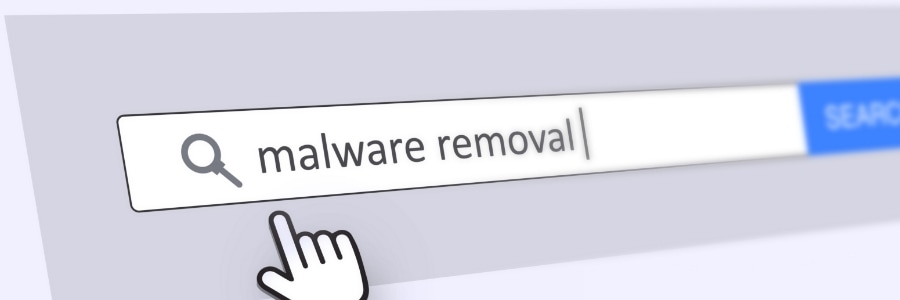Because the Android operating system is open source, programmers find it easy to customize it and develop applications for it. However, it’s this same quality that exposes Android devices to vulnerabilities, making it easier for cybercriminals to distribute malware through Android apps. If you suspect your device is infected, here are some effective methods to remove malware from an Android device.
Identify malware infection on your Android device
Android devices tend to show unusual behavior when infected with malware. They may slow down significantly, experience battery drain faster than usual, or display a sudden increase in pop-up ads. Other signs of malware infection include unusual apps installed on your home screen, unexplained data usage, and unauthorized in-app purchases.
However, as hackers become more skilled at concealing their activities, it can be difficult to determine whether your device has been compromised. The best way to check for malware is to run an antivirus scan using a reputable mobile security solution.
How to remove malware from your Android device
If your Android device is infected with malware, the most urgent thing to do is to quarantine the threat. You can do this by rebooting your device in safe mode. To do this, hold down the power button until the power menu appears. Then, tap and hold the power off option until the safe mode prompt appears. Tap Restart in safe mode to confirm.
Once your device is in safe mode, go to Settings > Apps & notifications. Uninstall any suspicious apps that you didn’t install or that you’re unfamiliar with. You can also do a quick Google search to check if an app is known to be malicious.
If you cannot uninstall an app, it may have administrator privileges. To remove these privileges, follow these steps:
- Go to Settings > Advanced > Security > Device Administrators.
- Remove any app that you don’t recognize or that you don’t want to have administrator privileges.
- Return to the Apps menu and uninstall the app.
If you are still unable to uninstall the app or if the malware persists, you may need to perform a factory reset. This will erase all of the data from your device, so it is important to back up your data first.
To perform a factory reset, follow these steps:
- Go to Settings > System > Advanced > Backup & Reset.
- Tap Erase all data (factory reset).
- Tap Reset phone to confirm.
How to protect your Android device from malware
Once you have successfully removed malware from your Android device, you should take steps to prevent another infection. This includes updating your device and security software to the latest versions and enabling Google Play Protect.
You should also make sure to observe good security habits. Be cautious of everything you see online, and only download apps from reputable sources such as official app stores. Do not click on links in unsolicited texts or emails, and be cautious of using public Wi-Fi networks, especially if you don’t have a VPN.
Mobile malware attacks can be costly, but following these tips can help you avoid the risks. If you have any questions or concerns, please contact our experts for assistance.